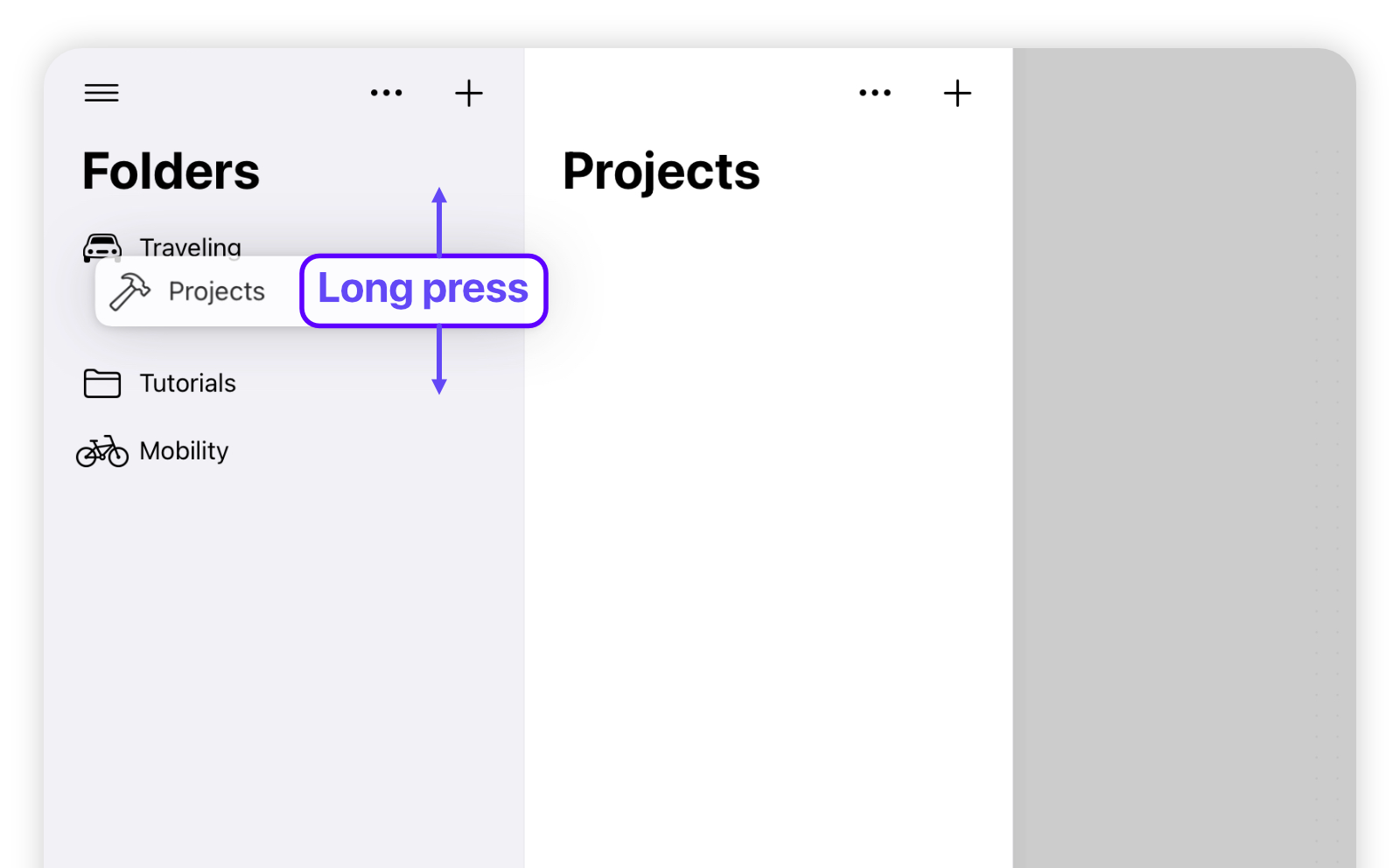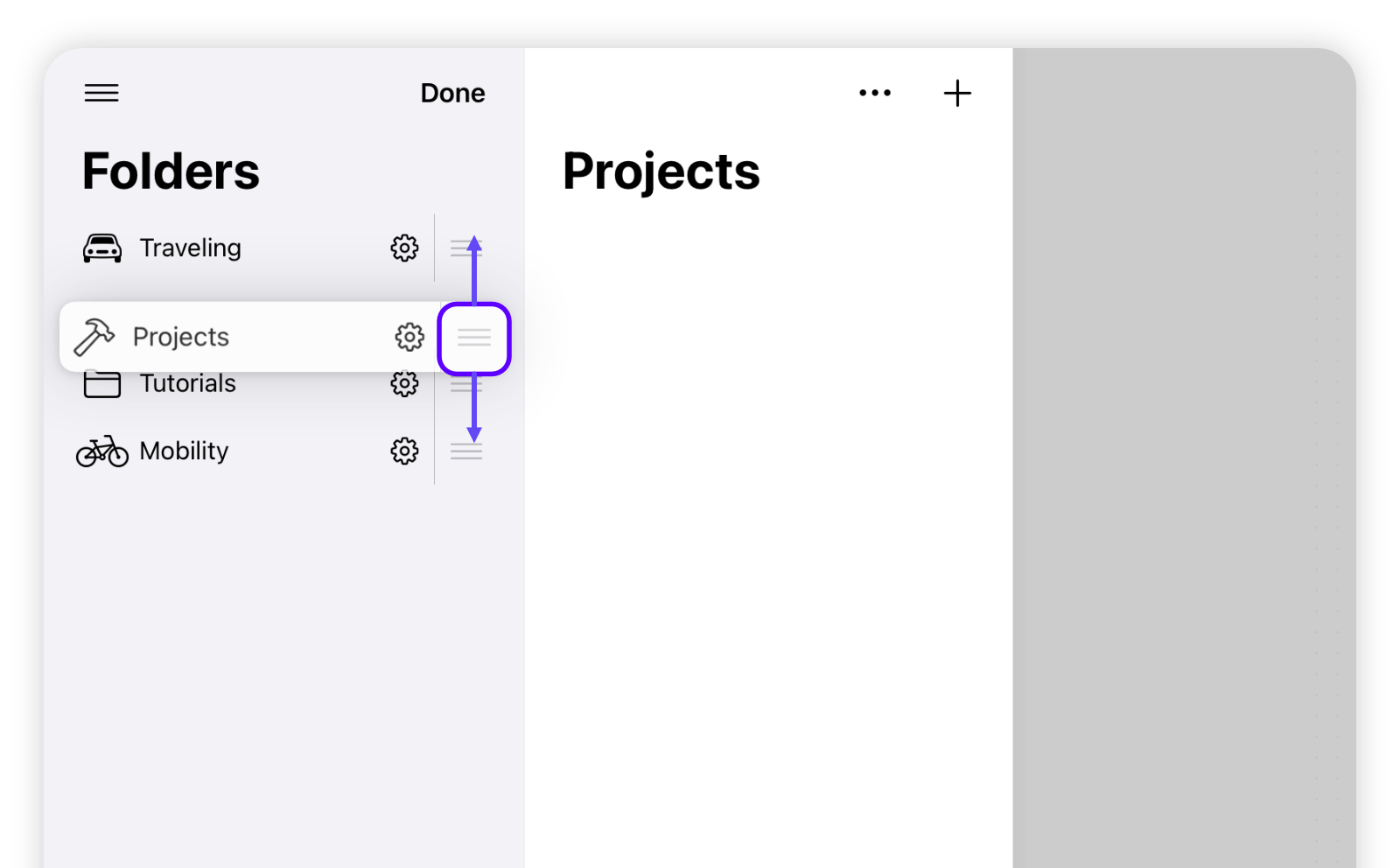Create your structure: Folders
Learn in this tutorial, how to create and manage your top folder structure.
Creating new folders
Use folders to structure your pages into logical areas. Navigate to the left folder panel (tip: slide with your finger from the left edge to the center) and tap + to add a new folder. Choose between a custom folder or some pre-defined examples:
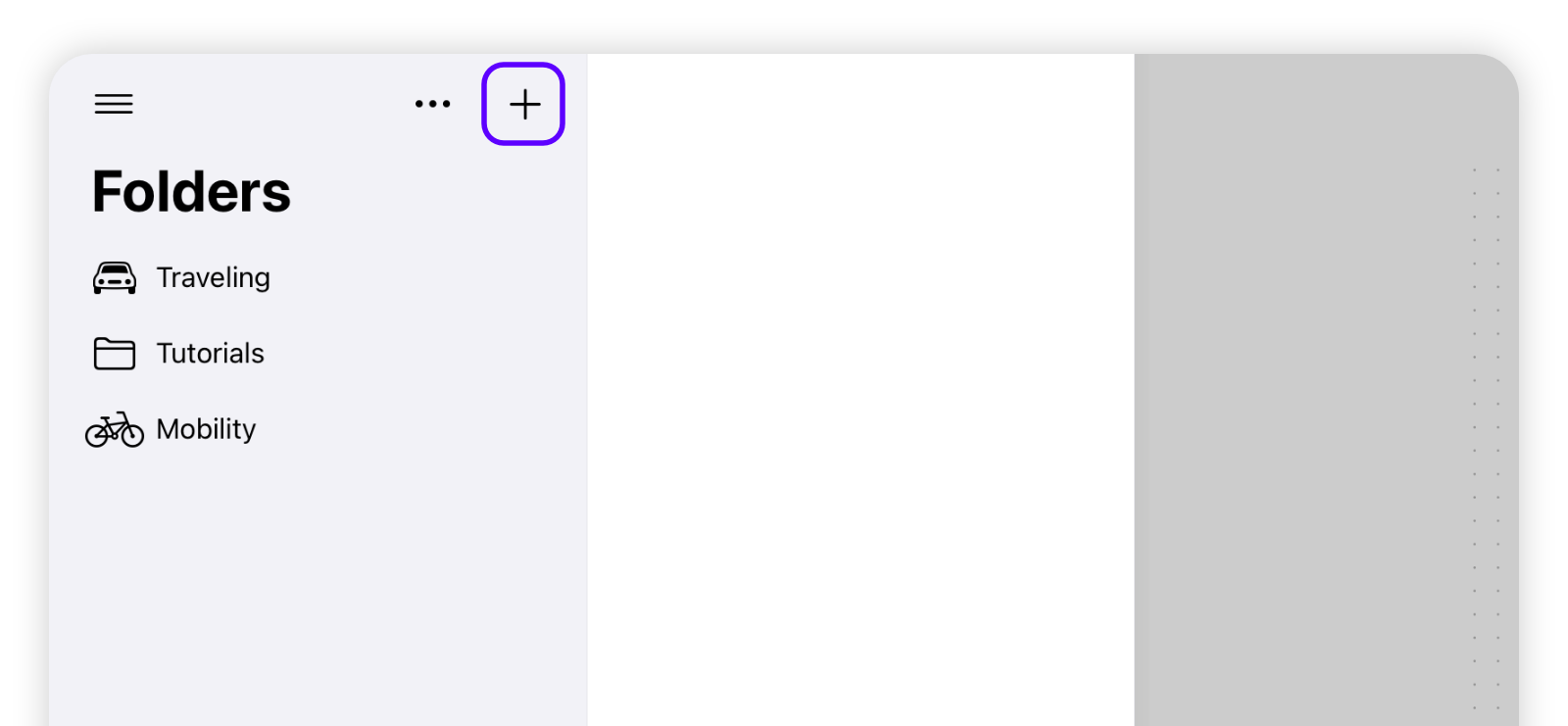
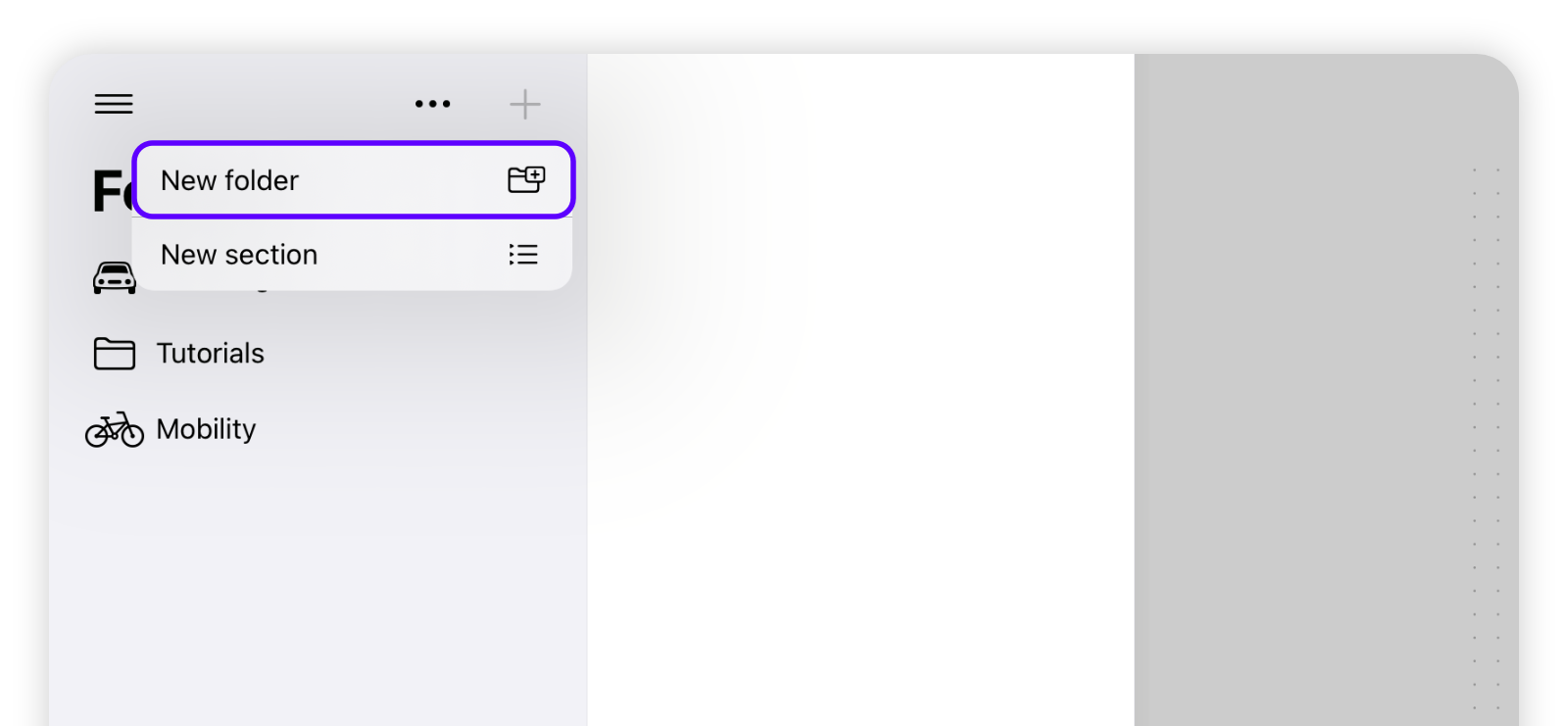
Changing the folder icon
In order to change the folder icon, either slide the cell to the right or long-press on the cell to open the context menu. Afterwards, choose an icon from the selection.
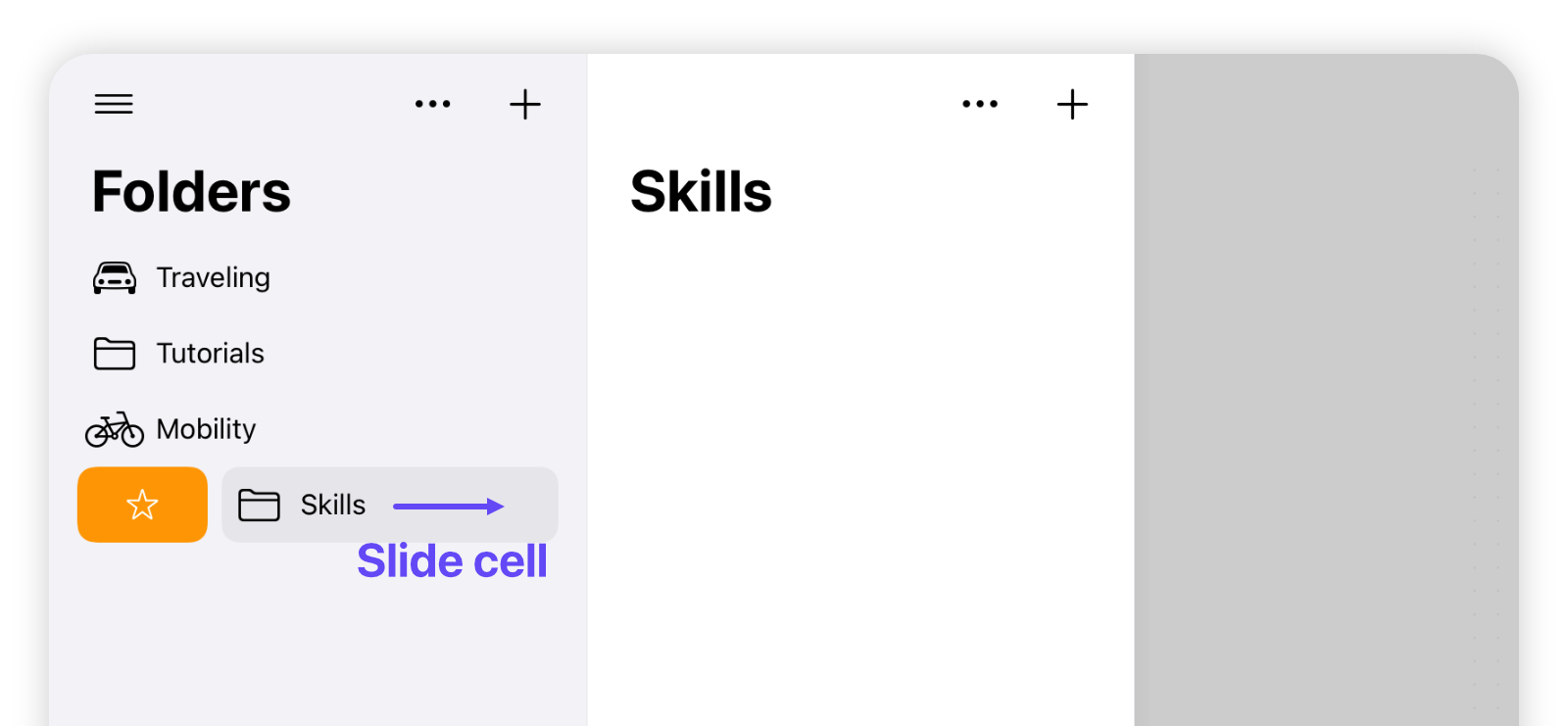
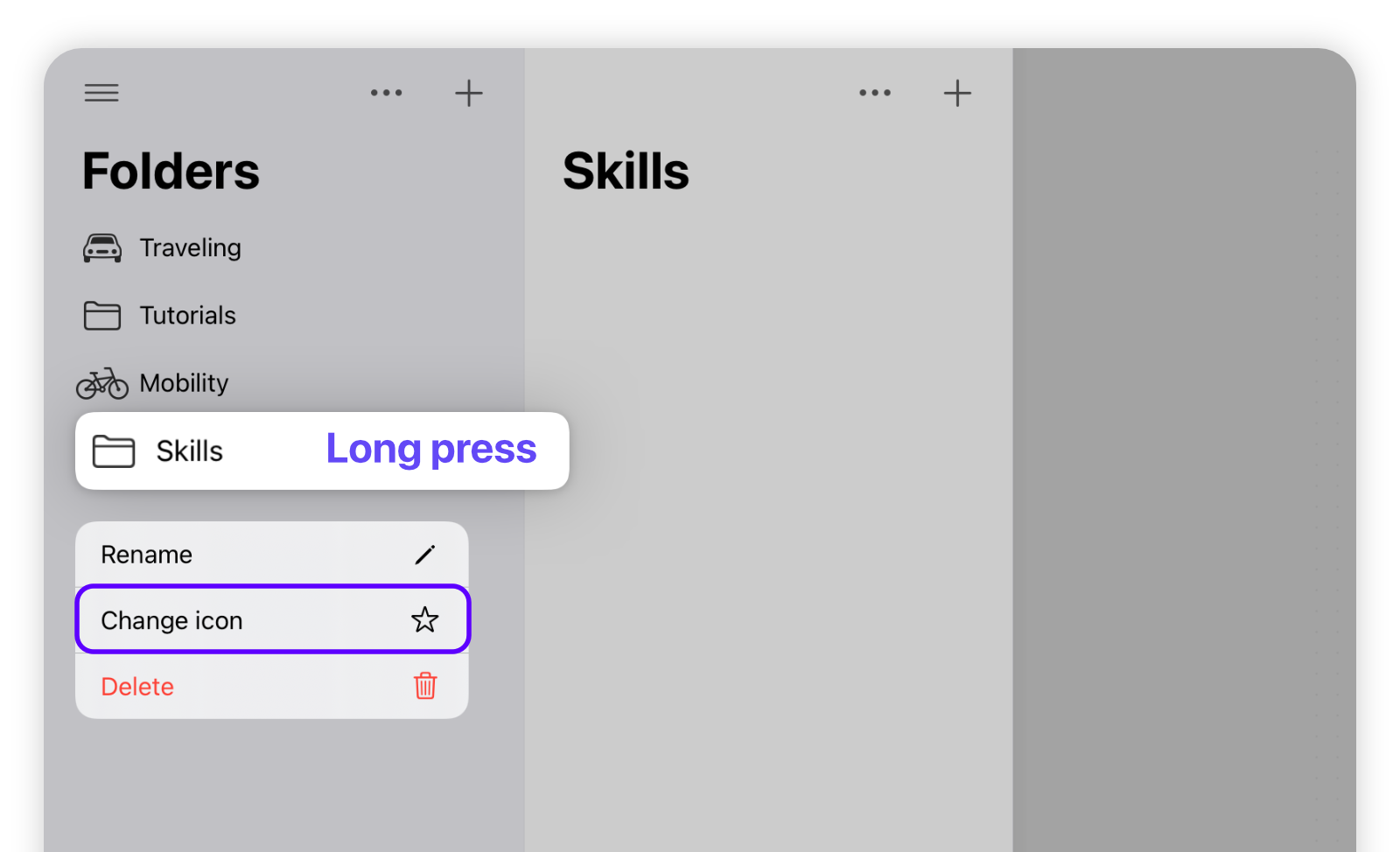
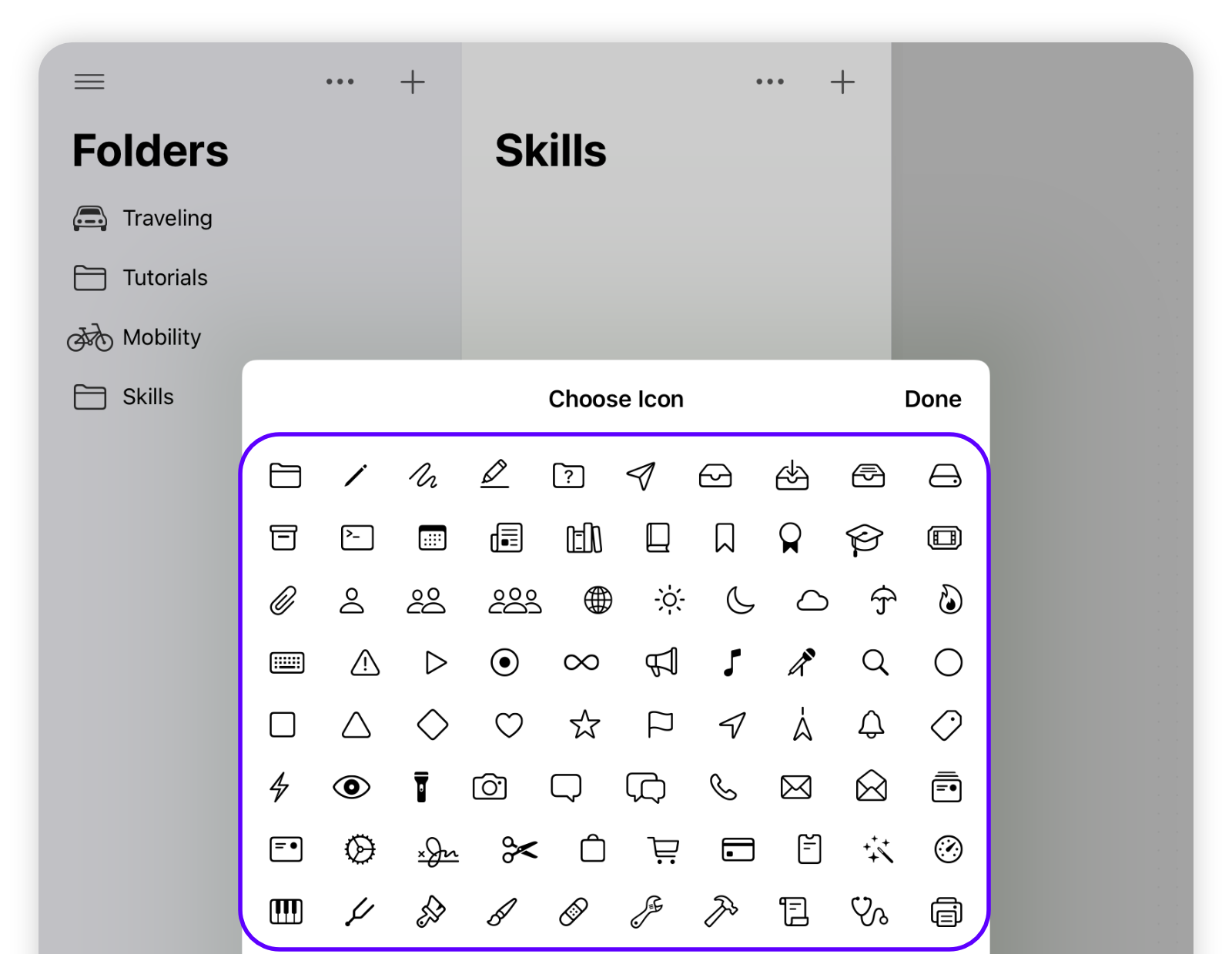
Renaming or deleting your folder
In order to rename or delete your folder, access the options via the context menu (long-press on cell) or via the "Edit folders" menu.
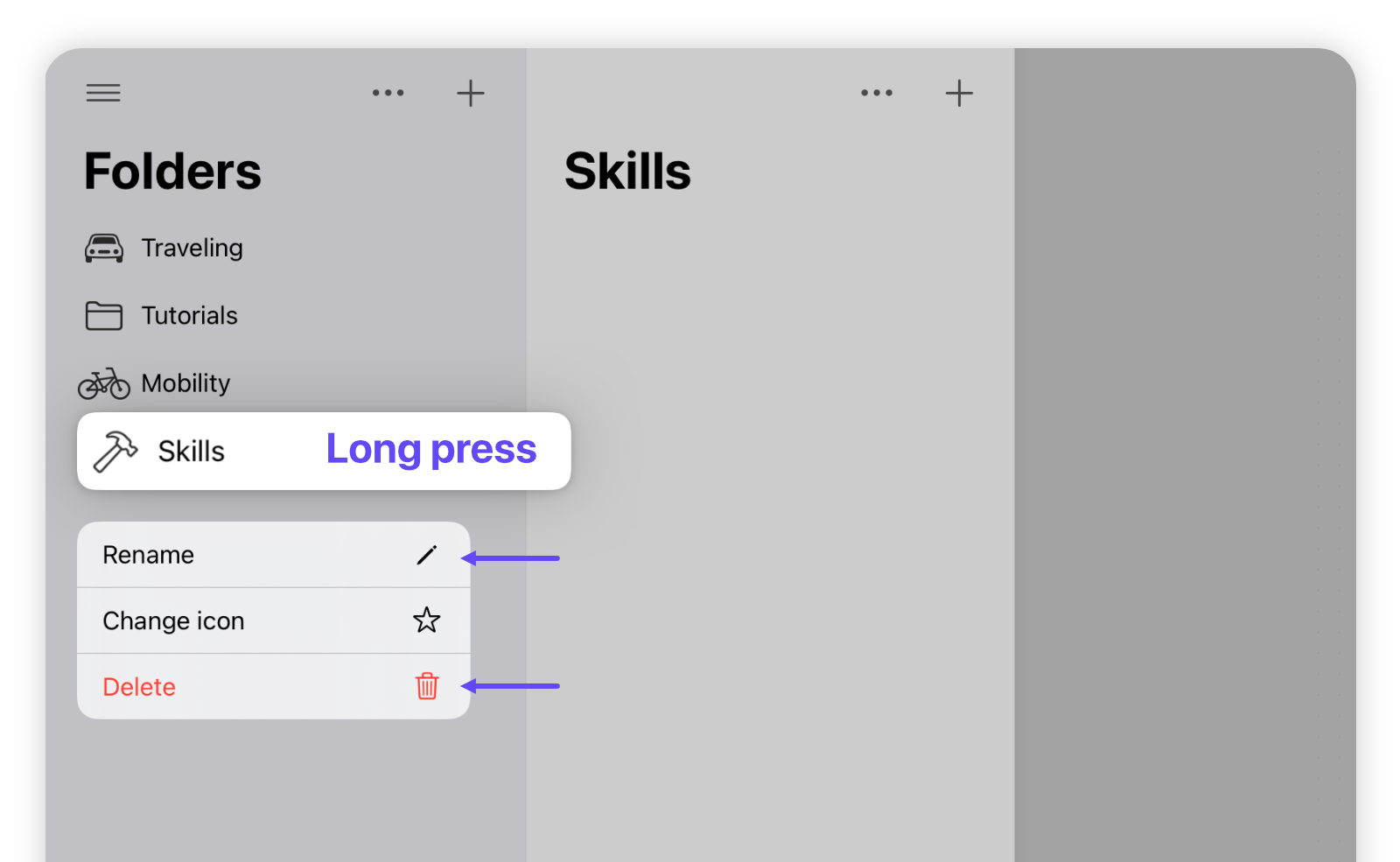
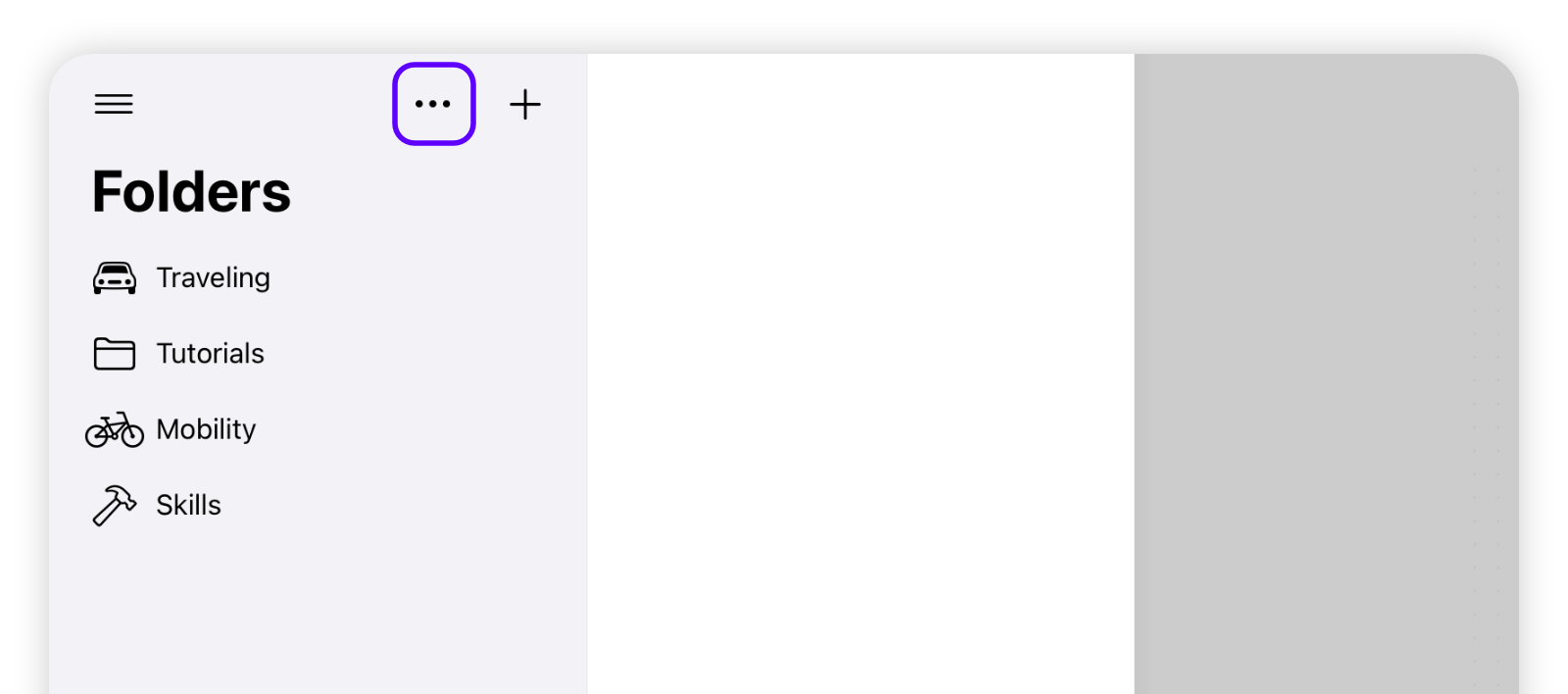
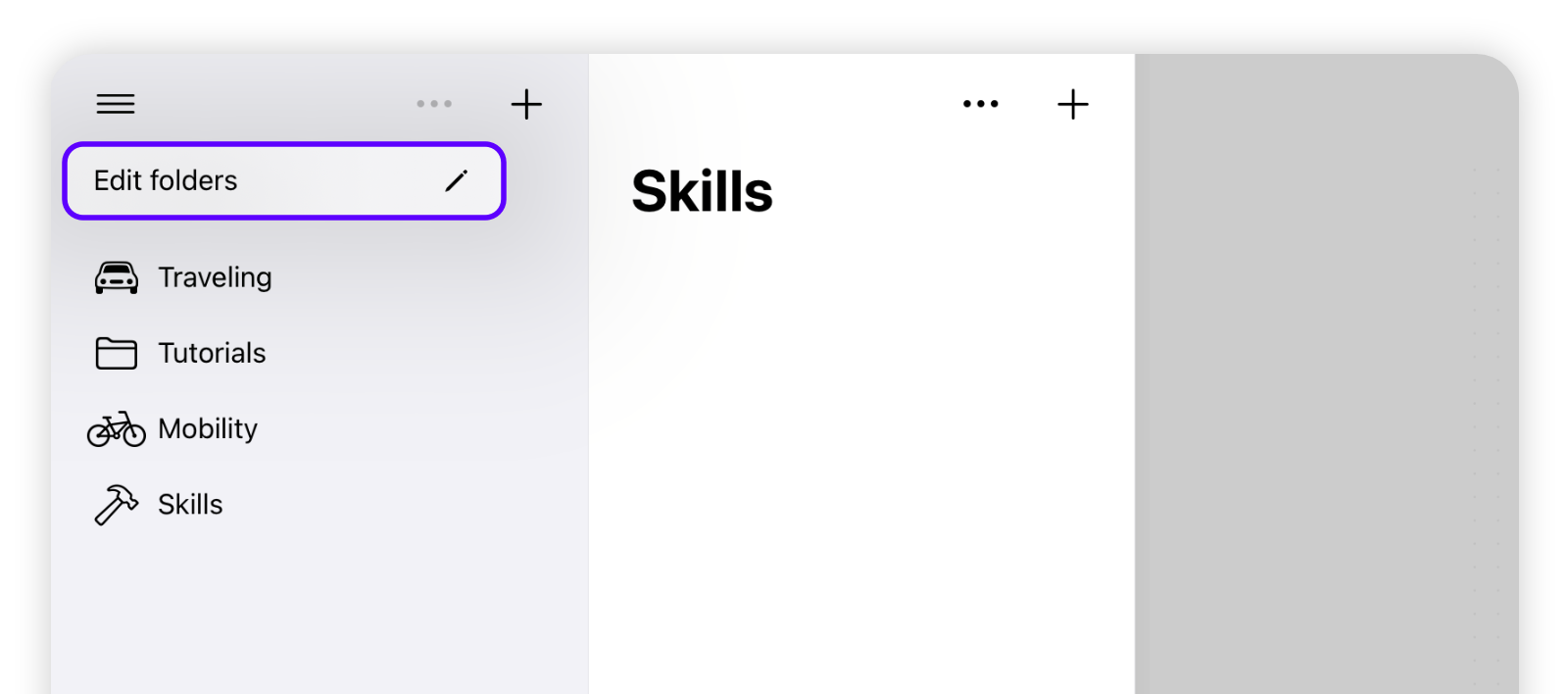
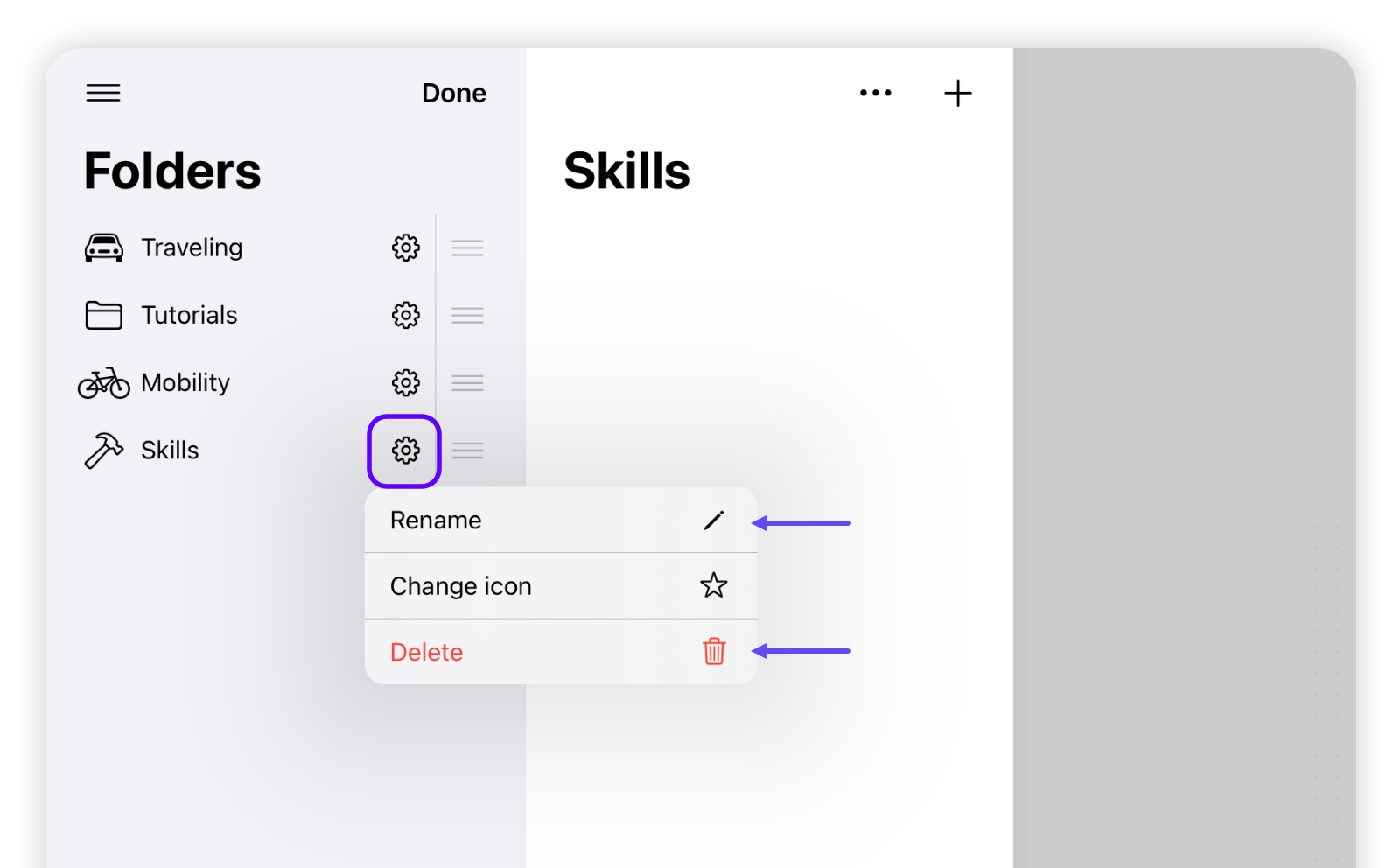
Moving a folder
To move a folder around, simply long-press on a folder and move to the desired location. Alternatively, you can also move the folder via the "Edit folder" menu.